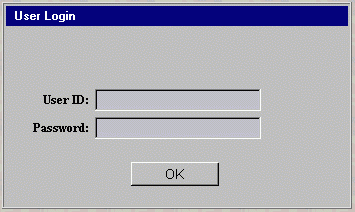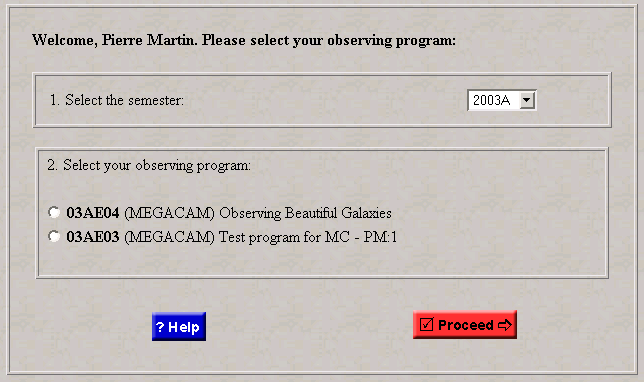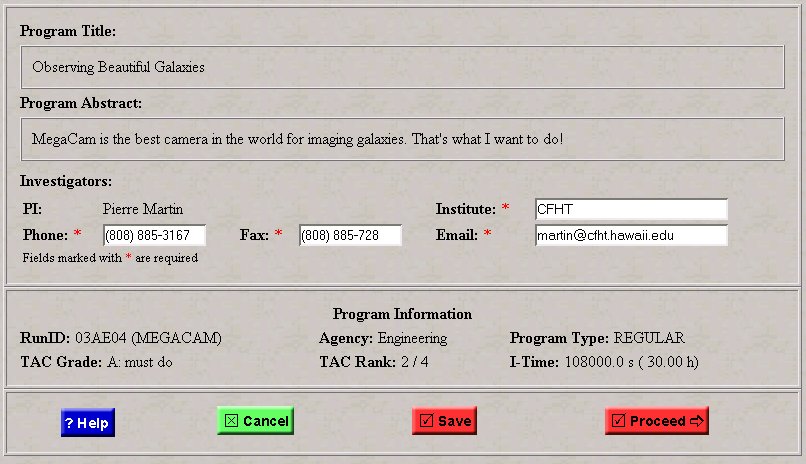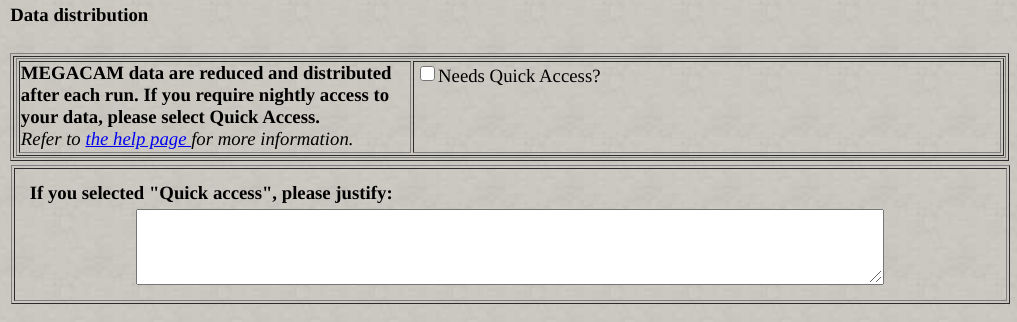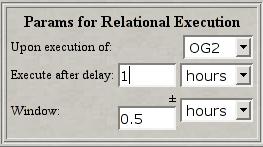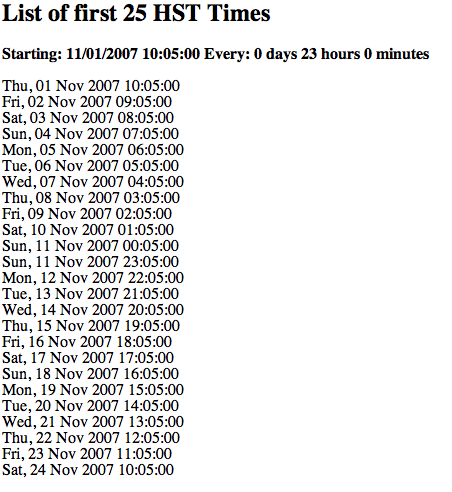PH2 tutorial for MegaPrime
Updated October 30, 2020
|
Abstract -- This document presents the detailed PH2 tutorial for
MegaPrime. Within PH2, help is available through a "Help" and a
"Tutorial" button in the left menu. For any additional information,
please contact the QSO Team by email using qsoteam -=at=-
cfht.hawaii.edu.
|
SUMMARY OF BASICS
Users should have by now consulted the general documents
Queued Service Observing at CFHT and
General principles of Phase 2
(PH2). Reading those 2 documents should only take 15 minutes, so we
recommend that users consult them at least once.
A few highlights are repeated here:
- There can only be one session per user at a time.
- There is a time out of 15 minutes; if you ever get locked out of
PH2 because of a technical issue, you will be allowed to login again
after 15 minutes. Beware: No "save" is performed if
your session has automatically timed out. Save your work regularly!
- Until the deadline, you can access PH2 as many time as you want.
- There is no submit button. Anything "saved" is in the PH2
database.
- Non-sidereal tracking is offered, but this is only
good for less than about 2-3 minutes. Non-sidereal guiding is also
offered.
- For imagers, if possible, refrain from using User Dithering patterns
and use the DP provided.
- ICs and OBs (Instrument Configurations and Observing Blocks) can be
used more than once, so there is no need to duplicate identical ICs or
OBs.
- The QSO Team encourages PIs to add comments to their OGs, to include
specific additional constraints or repeat information found elsewhere in PH2:
hour angle constraint, different Image Quality requirement, tolerable
extinction, timing constraint, etc.
- PIs should also fill in the PH2 comments box with as many details
possible on what is expected from the QSO Team: acceptable extinction,
priorities, to finish observations in one filter first or finish a
target in various filters first, etc.
- The entity executed at the telescope is the Observing Group (OG). An
OG is made of one or more Observing Blocks (OBs). An OB is made of one
(and only one) target, one (or many) instrumental configurations, and
one (and only one) set of constraints. OBs and OGs cannot exceed 2
hours.
- For the imagers, PIs do not need to define photometric calibrations
using standard stars for the broad-band filters. PIs must define
narrow-band calibrations if they need photometric calibrations.
WHAT'S NEW
We have reduced the MegaCam readtime by almost 10seconds, bringing the true overheads from about 50seconds to the 40seconds charged in PH2. We investigated the impact of the
fast read-mode on the data quality and found: (1) studies of compact
sources will not be impacted by the new mode, (2) observations in
low-sky noise regime such as narrow band filters, may show a few
brighter (by 1-4ADUs) columns among the first 200 columns, those
features can be easily removed from the post-processed data. (3)
observations with broad filters resulting in images dominated by
sky-noise are indistinguishable between the two read-modes.
We now make Quicklook data available to PIs 10minutes after at least one exposure of their program are take. Note that These quick-look data are reduced in real time using biases and flats obtained in the previous run. Fully reprocessed data are typically made available 2-3 weeks after the end of the run.
We recommend the use of Firefox or Safari, both of which can be set
to allow Java to run (for using Aladin). Chrome (version 42 and above)
has disabled the standard way in which browsers support plugins; PH2
will work, but not Aladin. PH2 does not work with either Microsoft Edge
or IE under Windows 10.
To enable Java on Firefox or Safari, please
see How
do I enable Java in my web browser?.
Starting with 2015A, new broad band and narrow
band filters are available. These filters are large enough
to cover all CCDs, therefore MegaCam images now
contain extensions for all 40 CCDs. Note that the new broad band filters are now called
u,g,r,i,z,. Technical information on these
new filters is available
here. The new, full mosaic narrow band filters are called CaHK, Ha,
HaOFF, OIII, OIIIOFF. Due to the lack of slots in MegaCam
jukebox, the use of the new filters is the default. There is also a wide band filter,
called gri. The old MegaCam
filters have been decommissioned.
Three options are available if time
constrained observations need to be entered: (1) constraint for
the start date and time of an OG, with a tolerance, (2) list of possible
dates and times, with a tolerance, (3) schedule calculated from a start
date and a period. See the Prg Constraint page.

There is also a new way to enter pointing offsets that ensures that
the target coodinates are not changed. See the Fixed Targets section for
additional details.
A new dithering pattern called LDP-CCD-7
has been
added to the default list in PH2. The pattern is intended to move the
target of interest across the MegaCam mosaic using ultra large offsets
such that the underlying background can be recovered and subtracted from
the series of exposures, much like a NIR imaging technique. This pattern
is needed to sample and correct the underlying scattered light term in the
background sky that precludes photometry on extended objects (larger
than 5'). With this approach (and exposure times longer than 5mn in
order to have enough sky flux), the astronomical signal can be recovered
down to the 28th mag.arcsec^-2 level on the condition that 1) the object
of interest is smaller than the dithering pattern size (~15'), 2) the
object of interest is not in a crowded area (bright stars, galactic
cirrus, ISM, etc.). You must inform the QSO team
if you use this pattern such that the Elixir team is kept in the loop to
review, and process the data accordingly. The data processing may take a bit longer then the typical few weeks past the end of a run.
The primary mirror was re-aluminzed in August 2017. Sensitivity
in all filters, especially the u filter has increased relative to 2016.
PIs can provide information on the maximum extinction (in magnitudes)
their observations can tolerate. On the Constraints page, there is a new
field "Max Extinction". By default, the value is "Best effort", which
means that the QSO Team will observe with the best sky conditions
possible, but might observe with a bit of extinction too, if it is
judged that the science will not be affected. The value can be changed
by the user.

For MegaCam, the Remote Observer will use the value of extinction
provided by SkyProbe.
If the actual extinction is within the indicated limit +/- 0.02mag,
the grade will be 1 or 2 (depending on extinction and other parameters),
the exposure will be validated and charged to the PI, and we will do
repeats of that exposure to compensate of the loss of flux, unless the
PI indicates (in the PH2 comments box) that repeats are not necessary.
If the actual extinction is above the indicated limit +/- 0.02mag,
the grade will be 3 or higher and the exposure will not be validated
(and not charged to the PI); the exposure will be tried again at a later
time.
A new table provides details about IQ as a function of
filter, and QSO grades as a function of IQ measured.
The section Constraints explains the details
summarized in the table.

TABLE OF CONTENT:
- Accessing PH2 Login and password
- Navigating within PH2
- Program Selection
- Program Details Title, Abstract, PI
information, grade and rank, I-time
- Program Constraints IQ limits, Monitoring,
Time Constraints, REEL, Moving Targets, CCD Failure, Comments, Data Distribution
- Fixed Targets Name and Coordinates, Pointing
Offsets, Aladin, Astrores format to upload lists of targets
- Ephemeris
- User Dithering Patterns
- Instrument Configuration
- Constraints
- Observation Blocks
- Observation Groups
- OG Scheduler
- Upload Schedule
- Summary
- Logout
ACCESSING PH2
Access to PH2 is limited to users who have received telescope time in
the QSO mode. Access to PH2 is done through this small window:
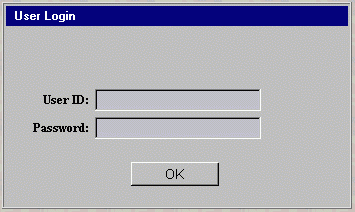
The User ID and
Password are provided to new users by the QSO
Team, by email. If you have used PH2 before but do not remember your
information, please contact the QSO Team.
Back to Table of Content
NAVIGATING WITHIN PH2
The left frame of PH2 is the Navigation Menu. The user can easily go
from one page to the other by just clicking on the appropriate
button. The button corresponding to the form currently opened becomes
white with blue fonts. It is highly recommended to navigate through PH2
with the menu buttons instead of the normal browser buttons. Activity in
the different forms is monitored, so using the PH2 buttons ensures that
all the data are saved before moving to another section of the
tool.
The navigation buttons and their corresponding pages are described
below.
| Button |
Corresponding Page |
 |
First page of PH2 (Login). User ID and Password required. |
 |
Program Selection Page, for multiple programs under the same
User ID |
 |
Page describing the QSO program, the investigators (PI) and
the
TAC evaluation. |
 |
General Constraints and Information for the program.
Depending
on the answers, some options will be made available in the subsequent
pages. Please use the box provided to add as many instructions as
possible (priorities, acceptable extinction, if IQ can be pushed, exact
requirement for photometric conditions, Moon distance or illumination
constraints, etc.) Includes a section for the distribution of
the data. |
 |
Page containing the table used to define all of the fixed targets
used in the creation of the observation blocks |
 |
Page containing the table used to define all of the targets
for
which coordinates are changing with time (ephemeris). Only accessible
if requested in Program Constraints page
|
 |
Page used to define user dithering patterns. Only use if
absolutely necessary, otherwise use provided DPs. Not mandatory and
only accessible from the navigation menu
|
 |
Page containing the table used to define all of the
instrument
configuration (e.g. filters, exposure time, dithering pattern) used
in the creation of the observation blocks |
 |
Page containing the table used to define all of the sky
constraints entering in the creation of the observation blocks. |
 |
Page allowing the creation of the observation blocks from the
lists of targets, instrumental configurations and constraints defined
in the previous pages. |
 |
Page allowing the creation of the observation groups (e.g.
sequences) from a list of observation blocks. The I-time used for
the
program is also calculated and compared to the time allocated by
TAC. Time constraints and REEL can be accessed here, if requested. |
 |
Page allowing to upload a list of date constraints to schedule
OGs.
This page only appears if the corresponding option has been activated
in the Prg Constraints menu |
 |
Page allowing to specify a start date and period to schedule
OGs.
This page only appears if the corresponding option has been activated
in the Prg Constraints menu |
 |
Page describing all the observations prepared with PH2 and
stored
in the database for a specific program. |
 |
Logging out of PH2 (needs confirmation). |
 |
Opens the quick help files for PH2, containing information on
the diverse parameters of the PH2 forms. |
 |
This document! Detailed overview and general description of
PH2
and how to use it. |
Back to Table of Content
PROGRAM SELECTION
This page allows
the selection of your program for your session:
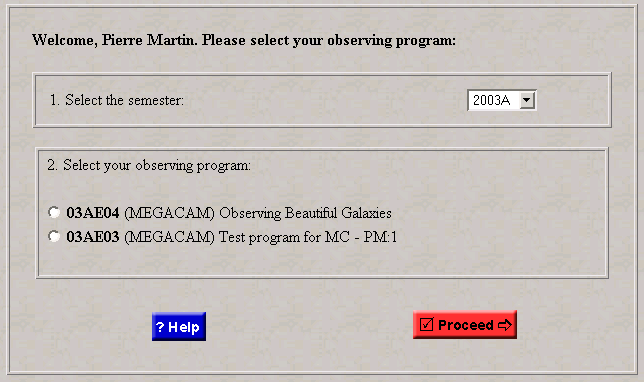
This page can be opened at all time; it is possible to work on
several programs at the same time without having to log out from
PH2. The programs are first sorted out according to the semester
(pull-down menu) and then are identified by the runID, instrument, and
title. Be careful: always make sure that you are editing the right
program! For your convenience, the runID is shown on all the PH2
forms. Note: Following recommendations by the Time Allocation
Committee, it is possible that a program was split into different
programs with some specific I-time and grade/rank. If it's the case, the
program with the higher ranking will keep the same runID as assigned
during Phase 1 but the other programs will be assigned a
different runID by the QSO Team. You must first select a program and
click on the "Proceed" button before being able to navigate through the
other pages of PH2.
| Button |
Function |
 |
Open the help files to the current page. |
 |
Save the content of the current page in the QSO database and
open the next form. |
Back to Table of Content
PROGRAM DETAILS
This page presents
information regarding the program, the investigators, and the TAC
evaluation:
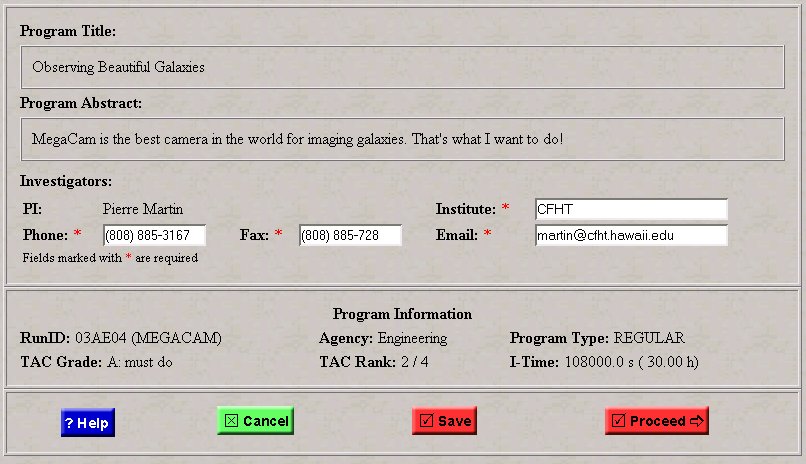
- Program Title: This is the program title as entered during
the Phase 1 proposal submission period (or through the TOO
form). This field cannot be edited. The program title is available to
the QSO Team at all time during the observations.
- Program Abstract: This is the abstract of the program, as
entered during the Phase 1 proposal submission period (or through the
TOO form). This field cannot be edited. The program abstract is
available to the QSO Team at all time during the observations.
- Investigators: The name of the Principal
Investigator for each program cannot be changed. The contact information
(Institute, phone and fax numbers including the area code, email) must
be up to date and accurate. Email is the main contact method.
- Program Information:
- RunID:
Identification number for your QSO program. This number is assigned
during the Phase 1 submission process and is attached to all of the QSO
programs. It is important to remember your runID to communicate with the
QSO Team and also to monitor the progress made on your program using the
night reports. The first three digits indicate the semester, the letter
indicates the Agency and the last two digits is the number assigned
Phase 1 or the QSO Team.
- Agency: Agency for which
this telescope time has been assigned, as specified during the Phase
1. The values are CNRS (F), Opticon (O), NRC (C), UH (H), NTU (T), Large
Programs (P), Brazil (B), China (S), Korea (K), CFHT (D-time).
- Program
Type: The type of the program, as
requested in Phase 1
or as assigned by the TAC. Three types are possible: Regular,
Target-of-Opportunity (TOO), and Snapshots.
- TAC
Grade: Grade assigned to your proposal based on the ranking
provided by the Time
Allocation Committee (TAC) for your Agency. Four grades are
possible "A: must do", "B: prioritized"; "C: best
effort"; "S: snapshot". The corresponding priorities
of these program grades are highest, good, medium and lowest,
respectively. Grades C and S are considered for "overfilling" the
queues (that is, these programs would not have received any time in a
classical mode).
- TAC Rank: Rank of your
proposal within your program grade, based on the ranking provided by the TAC.
- I-time: The total
integration time allocated for your
QSO program by the TAC. This time is automatically calculated
during the preparation of your observation groups and cannot be
exceeded. The readout time of the MegaPrime mosaic (40 sec)
is calculated automatically for each individual exposures within an
observation block.
| Button |
Function |
 |
Open the quick help files to the current page. |
 |
Cancel all the modifications done to the current page and
reload data stored in the database. |
 |
Save all the modifications done to the current page in the
database and reload current page. |
 |
Save the content of the current page in the QSO database
and open the next form. |
Back to Table of Content
PROGRAM CONSTRAINTS
This page requests some important information regarding your QSO
program. Depending of some of the answers you provide here, options will
become available in the subsequent pages of PH2. This page is divided
into several sections:

- IQ Limit: The image quality (IQ) constraint is one of the
most important parameters for QSO. In the constraints form later on,
you will be ask to define a range (in r band) of IQ for your
observations. During the validation process, the QSO Team uses the
upper limit defined by this range to judge if the images meets the
requirements or not. A margin of about 15% higher than this upper
limit is still considered acceptable for allocating a "grade 1" for the
quality of the data. Example 1: A range of 0.55-0.65" in r band is
selected; images in r band with IQ ~ 0.72" will be considered as
valid. Example 2: A range of 0.65 - 0. 80" is specified in r band, but
the u filter is used instead (which has usually an offset of about +
0.2" with respect to r band). So, images with IQ ~ 0.8 x (0.8 x.15) +
0.2 = 1.1" will be acceptable. If this is not acceptable, the user
should specify this here and describe in the comments box what the upper
limit for the observations should be.
- Monitoring: If your program requires several executions of
the same observation spread over a specific period, monitoring is
required and you should indicate so here. Monitoring is defined as
executing an observation for a certain number of iterations,
Niter, within a specific period, P. A date for the first
observation can be specified but is not obligatory. These parameters can
be entered in the observation groups form. Repeating an observation
block for a certain number of times but without a specific period is
not considered monitoring. It is not possible to have
monitoring for sequences of observation blocks (SOB), only individual
blocks.
- REEL: This option in PH2 allows the user to create specific
links between observation groups. In short, we can resume the REEL
concept as: " if OGx is observed, then observe OGy within a certain
opportunity window". The REEL are a powerful way to prepare specific
sequence of observations, if science requires to do so. REEL must be
used only if necessary, not for instance in the context "the
object should be observed with this filter because if was observed with
this other filter first".
- Moving Targets: If your targets (or some of them) have
changing coordinates with time (e.g. comet), you can define their
ephemeris in a special table located further in PH2. To access it, you
must indicate so here.
- Specific OG scheduling, single date constraints: If some of
your observations have to be performed within certain dates (e.g. at the
peak brigthness of a long-period variable star, or during coordinated
space-based observations), you can indicate so here. The options will
then be available in the OG form. Note that time constraints are the
most demanding constraints on a queue system. Use only if science
depends on it!
- Specific OG scheduling, upload a list of date constraints: If
your observations have to be carried at a specific date (e.g. an
exoplanetary transit), from a custom list of possible dates, you will be
allowed to upload the list of suitable dates using the Upload Sched
button.
- Specific OG scheduling, based on a start date and a period:
If the phenomenon you are interested in is periodic (e.g. a
specific phase of a binary system), you may indicate the start date and
the period of the event, and PH2 will calculate the list of possible
dates and times.


- Program Comments: It is extremely important that the
investigators transmit any comments that they judge useful for
the execution of their observations. This space is reserved for general
comments which will be available at all time during the preparation of
the queues and while performing the observations. Comments can include,
but are not limited to: acceptable level of extinction, minimum number
of fields to take under photometric conditions, how much IQ can be pushed,
priorities, Moon distance or illumination, tolerance on execution of an
observation which has a time constraint, etc. For example: "Observations
to be done in photometric conditions only"; "Thin cirrus less than
0.2mag extinction acceptable"; "Dark time requested but 20% Moon at more
than 45 degrees is acceptable"; "Observe high priority groups first",
etc. The more we know, the better!
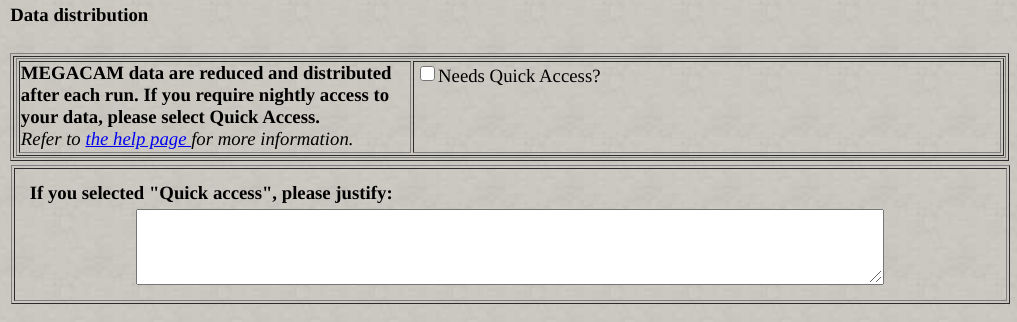
- Data Distribution: CFHT offers network
distribution of the processed data. Data are detrended
and distributed at the end of each run. Raw data and quickly detrended
data (generated by using master calibrations from a previous run) are
available afer each night by selecting "Quick Access". Requests for
Quick Access must be justified.

- Data Distribution Recipient: By default, the PI
will receive the information necessary to retrieve the data over the
network. An alternate person may be designated by providing the
information under "Alternate Contact". All contact information must be
up to date.
Back to Table of Content
FIXED TARGETS
This is the first step toward the creation of the observation blocks,
and where the user defines the fixed targets of the program and their
precise pointing coordinates. The target table includes the target name,
coordinates, and a pointing offset. A few buttons allow the addition,
duplication, selection or deletion of entries. The maximum number of
rows displayed at once is five. The "Next Page" and "Previous Page"
buttons can be used to navigate between the different pages. The blue
hyperlinks FT# represent the first row of each individual pages and can
also be used for moving quickly from a page to another.

- Top Row: RunID that identifies which program is being edited, list
of displayed rows, total number of targets already defined, link to the
instrument's page.
- Target identification (Label/Name): each row has a unique
label (FT) which is
automatically updated if the rows are changed. The name is entered in
the box; a clear and simple name (e.g. Virgo Field1) will make the
subsequent steps easier. The name must be shorter than 20 characters.
- Coordinates: Coordinates can be entered
manually through these entry fields, or with Aladin. The "check" and
"save" options always verify that no typos or illegal values were
entered. No value lower than -60 degrees in DEC is allowed. The Epoch of
the coordinates can be fractional (e.g. 2001.3), but must be between
1900.0 and 2050.0.
- NEW! MagAB: The QSO Team is requesting the
AB magnitude entered when using the ETC. This will eventually be used to
integrate the ETC within PH2.
- Pointing Offsets pull-down menu: These offsets are applied
from the target
coordinates. The seven positions are predefined offsets, illustrated
below. These offsets are used to put the target at a
specific location on the six central CCDs of the mosaic. By selecting
the "New" button, you can edit the offset fields and define new
positions. When the page is saved, these offsets are refereed under the
name U_nnn (U for "user") and this option becomes available for all the
targets in the table. After the save, it is not possible to redefine the
values for a given customized offset. Just create a new one. When the
target coordinates are entered with Aladin, the pointing offsets
are set to zero.
Another option offered here is the "random" pointing offsets. For
instance, if your program includes monitoring on a specific target and
you do not want to repeat the dithering pattern on the same location on
the mosaic over and over again, you can select this feature. Each time
the observations are put in the queue, the pointing coordinates will be
automatically changed. Three options are available depending on the
amplitude of the randomized offsets required. "RANDS" (random small)
will change the coordinates within a disk of a diameter of 4"; "RANDM"
(random medium) within a disk of 30", and "RANDL" (random large) within
a disk of 1'.

- NEW! Point button: There is also an
Aladin "Grab the pointing"
functionality, used with the button "Point". This functionality is
useful when one does not want to change the coordinates of the target,
but change the pointing coordinates according to the placement of the
instrument's FOV in the Aladin window. In the Aladin window generated
after using the Aladin "HR" button (to the left), one can use the
"Select" button in Aladin, click and hold the round blue circle to move
the outline of the mosaic with respect to the field of interest. Once
the outline of the mosaic has been re-positioned, the "Point" button
will figure out the appropriate offsets, and enter those values in the
pointing offset boxes.
The telescope uses pointing coordinates:
Pointing Coordinates = Target Coordinates + Pointing
Offsets. Placing the object on the right location on the CCD mosaic can be
done in one of 3 ways:
- by using the true coordinates of the target and setting up the
pointing offsets to the appropriate values, using the pre-defined offset
values available,
- or, by modifying the target coordinates, so that they become the
pointing coordinates, and setting the pointing offsets to zero (this has
the disadvantage that the target coordinates are not really the true
coordinates anymore),
- or, by keeping the true target coordinates, and grabbing the
pointing offsets after moving the outline of the mosaic to the desired
location.
- Aladin is used to display sky images. Using Aladin is
optional, since
pointing coordinates can be entered directly in the target table with
the combination of target coordinates and pointing offsets. To use
Aladin, and if you know the real astronomical name of your target, enter
the name (e.g. NGC 4258) and click one one of the "Aladin" buttons. To
search by name, the coordinates entry fields have to be empty. The CDS
database will be contacted and a window showing an area surrounding the
pointing coordinates will be displayed. If you know already the
coordinates of your target and want to verify the positioning or
transform the target coordinates into pointing coordinates, you can
enter the coordinates and click again on one of the Aladin buttons.
The "LR" and "HR" buttons are used to display a field with either a
"Low Resolution" (field of view of 1.5 x 1.5 degrees; 1 pixel = 6.8"),
or a "High Resolution" (15 x 15 arcmin image; 1 pixel = 1.7"). The HR
image can be used for accurate positioning, but due to the display
limitations and the astrometry of the plates, the pointing accuracy of
Aladin will never be better than 3-4". Aladin works only with
coordinates for J2000.0. The coordinates sent back are automatically in
J2000.0. Please also note that the slight rotation of the superimposed
MegaPrime grid does not mean that we can rotate the mosaic!
As an example, the low resolution field surrounding M33 in the Aladin
window will look like this:

An image of the target is displayed, stars in the fields are
identified from the GSC with red circles, and a grid showing the
MegaPrime mosaic (including the gaps) is superimposed (see below for
correct identification and orientation of the CCDs). The blue circle has
a diameter of 1 degree. The coordinates indicated at the top left refer
to the position of the center of the mosaic, indicated by the red cross,
at the top corner of the chip22. By clicking and holding the left button
of the mouse, the mosaic can be moved across the field to position
exactly the object where it should be. To be very precise, the zooming
option can be used. When the object is correctly positioned, the
pointing coordinates (that is, the center of the mosaic showed as the
red cross) can be transferred to PH2 by simply clicking on the "Grab"
button in the PH2 table, before closing the Aladin window.. The
coordinates will be included in the table and the pointing offsets set
to zero; the target coordinates have now been transformed into pointing
coordinates. That's it!
As shown in Aladin, the MegaCam
mosaic has three different series
of gaps between the detectors:
- Vertical gaps: about 14 arcseconds between each CCD. A
dithering pattern with several exposures separated by offsets ~20" will
get rid of these gaps (see instrument
configurations).
- Horizontal gap: about 12 arcseconds between both rows of
detector in the middle of the mosaic. A dithering pattern with several
exposures separated by offsets ~20" will get rid of these gaps (see
instrument configurations).
- Connector gap: The top and bottom rows of detectors are
separated from the detectors in the middle of the mosaic by an important
gap of about 85 arcseconds. This gap can be covered with dithering
patterns using large offsets (see instrument configurations). However,
this introduces complexity in the guide star selection process so these
patterns should be used only if necessary.
During commissioning, if was found that the effects of bright stars
on the mosaic were not siginificant: no "rays" or bad
blooming effects were seen. However, very bright stars will saturate the
chips so if it is an issue, you can use the GSC stars displayed in
Aladin (magnitude is given by clicking on the red circles) and the
moving grid to carefully define the target pointing.
- Downloading/Uploading Target Files. At the bottom of the
page, an option is available to download/upload a PH2 target list:
 Astrores is a special XML format that is becoming standard in
astronomy for this kind of application. The "Download" option allows you
to transform a list of target in the table of PH2 into an Astrores
formatted file. For instance, if you have already a list of targets in a
program that you would like to transfer to another program with a
different runID, you can first go to the program with the target list,
download it to an file on your local machine, edit it if necessary, and
upload it in the appropriate program with the "upload" button. You can
use also this button to create a template for further use: for instance,
first enter a target, click "download", and you'll see the correct
format for the Astrores template.
Astrores is a special XML format that is becoming standard in
astronomy for this kind of application. The "Download" option allows you
to transform a list of target in the table of PH2 into an Astrores
formatted file. For instance, if you have already a list of targets in a
program that you would like to transfer to another program with a
different runID, you can first go to the program with the target list,
download it to an file on your local machine, edit it if necessary, and
upload it in the appropriate program with the "upload" button. You can
use also this button to create a template for further use: for instance,
first enter a target, click "download", and you'll see the correct
format for the Astrores template.
The following is a template of the Astrores file that you can copy to
your local machine to use the download/upload features:
<?xml version = "1.0"?>
<!DOCTYPE ASTRO SYSTEM "http://vizier.u-strasbg.fr/xml/astrores.dtd">
<ASTRO ID="v0.8" xmlns:ASTRO="http://vizier.u-strasbg.fr/doc/astrores.htx">
<TABLE ID="Table">
<NAME>Fixed Targets</NAME>
<TITLE>Fixed Targets for CFHT QSO</TITLE>
<!-- Definition of each field -->
<FIELD name="NAME" datatype="A" width="20">
<DESCRIPTION>Name of target</DESCRIPTION>
</FIELD>
<FIELD name="RA" datatype="A" width="11" unit="h" format="RAh:RAm:RAs">
<DESCRIPTION>Right ascension of target</DESCRIPTION>
</FIELD>
<FIELD name="DEC" datatype="A" width="11" unit="deg" format="DEd:DEm:DEs">
<DESCRIPTION>Declination of target</DESCRIPTION>
</FIELD>
<FIELD name="EPOCH" datatype="F" width="6">
<DESCRIPTION>Epoch of coordinates</DESCRIPTION>
</FIELD>
<FIELD name="POINT" datatype="A" width="5">
<DESCRIPTION>Pointing name</DESCRIPTION>
</FIELD>
<!-- Data table --><DATA><CSV headlines="4" colsep="|">
<![CDATA[
NAME |RA |DEC |EPOCH |POINT|
|hh:mm:ss.ss|+dd:mm:ss.s| | |
12345678901234567890|12345678901|12345678901|123456|12345|
--------------------|-----------|-----------|------|-----|
M33 |01:33:51.02|+30:39:36.7|2000.0|1 |
NGC4258 |12:18:57.54|+47:18:14.3|2000.0|1 |
NGC3359 |10:46:36.30|+63:13:29.0|2000.0|1 |
NGC2903 |09:32:11.67|+21:37:21.6|2000.0|1 |
]]></CSV></DATA>
</TABLE>
</ASTRO>
To upload a file, you can first save the example on your local
machine by clicking on the "Astrores" button. All you have to do is to
copy this template to your local machine within your favorite editor and
then edit the ASCII table with your targets (do not change the XML
code!). It is crucial that you keep the appropriate format. Use the
vertical lines as references for the number of spaces allowed. Most
editors will keep this format automatically so it should not be a
problem.
- Here is a summary of the various buttons available:
| Button |
Function |
 |
Add N rows to the table. |
 |
Duplicate the selected rows N times. |
 |
Select all the rows in the table. Clicking again on it deselect
all the rows. |
 |
Delete the selected rows. A confirmation window is
displayed. |
 |
Check the entries for errors. The errors found are displayed
in a separate window and are indicated by a red frame in the table.
An automatic check is done also when the form is saved or when the
"proceed" button is activated. |
 |
Display the next rows of the table. |
 |
Display the previous rows of the table. |
 |
Cancel all the modifications done to the current page and reload
data stored in the database. |
 |
Save all the modifications done to the current page in the
database and reload current page. Regular saving of the current form is
recommended! |
 |
Save the content of the current page in the QSO database and open
the next form. |
Back to Table of Content
EPHEMERIS
This form is used to define targets for which coordinates change with
time. The form is only accessible if requested in the Program
Constraints section.
- At least 3 sets of RA and Dec coordinate pairs must be entered,
enough to cover the potential time of observation. The times are in UT.
- If the moving target moves slowly and is to be observed with
sidereal rates (with or without guiding), the set of coordinates closest
to the observing time will be sent to the telescope.
- If the moving target moves quickly enough that non-sidereal rates
are requested, sets of coordinates (at least 3, up to five) will be
picked and sent to the Telescope. The request will fail if there is not
at least one time before and one time after the time of observation. If
there are enough sets, the choice will be one before and four after the
time the observation is selected. The sets must be spaced far enough
apart in time to cover the longest OB they are used with. Current
coordinates and rates will be interpolated by the Telescope Control
System.
The general idea behind the ephemeris form is very simple: define a
series of coordinates for a specific time for a given target. The top
of the form, illustrated below, allows the user to first give a name to
a target:

For instance, in the pull-down menu on the left, you can select
"New". In the central window, you can then give a name to your
target. "Pointing Offset" refer to options for pointing offsets explained in
the above "fixed targets" section. When you click on "Update", the table
in the middle frame window is then created and your target receives a
label "ET#" (for "ephemeris target").
The table below shows the entry fields for the ephemeris of the
target specified:

Each row in the table is an ephemeris labeled "E#" and includes the
UTC Date (beginning of a night in Hawaii is ~ 05:00:00 UT) and
the coordinates of the target for this date (in J2000.0). As many
ephemeris as wanted can be entered for a target and as many targets as
wanted can be entered for a program. After defining all of the ephemeris
for the target, we recommend that you save it immediately before
starting defining the ephemeris for the next target (if needed). When
saved, the ET will appeared in the list of targets used for defining
the observation blocks (below).
Since entering a large number of ephemeris can be cumbersome the
Astrores format template can be used at the bottom of the page to upload
ephemeris for a given target (that is, one upload per target is
necessary). To do so, apply first the procedure described above (create
a new target name and click on update), since the name of the target
cannot be defined from the Astrores template. Below there is a
Astrores template (XML) that can copied on your local machine and then
used to upload ephemeris to the table in the middle frame. (You can also
create your own template on your local machine by first defining a
target and click on "download". It is important that
the format is respected. You can then prepare the ephemeris for the
target as seen in the lower part of the template and save the template
under a specific name. When saved on your local machine, you can then
upload it by specifying the path. Check that everything is fine and then
save the ephemeris table for that target. Repeat if necessary!
<?xml version = "1.0"?>
<!DOCTYPE ASTRO SYSTEM "http://vizier.u-strasbg.fr/xml/astrores.dtd">
<ASTRO ID="v0.8" xmlns:ASTRO="http://vizier.u-strasbg.fr/doc/astrores.htx">
<TABLE ID="Table">
<NAME>Ephemeris</NAME>
<title>Ephemeris for CFHT QSO</title>
<!-- Definition of each field -->
<FIELD name="DATE_UTC" datatype="A" width="19" format="YYYY-MM-DD hh:mm:ss">
<DESCRIPTION>UTC Date</DESCRIPTION>
</FIELD>
<FIELD name="RA_J2000" datatype="A" width="11" unit="h" format="RAh:RAm:RAs">
<DESCRIPTION>Right ascension of target</DESCRIPTION>
</FIELD>
<FIELD name="DEC_J2000" datatype="A" width="11" unit="deg" format="DEd:DEm:DEs">
<DESCRIPTION>Declination of target</DESCRIPTION>
</FIELD>
<!-- Data table -->
<DATA><CSV headlines="4" colsep="|">
<![CDATA[
DATE_UTC |RA_J2000 |DEC_J2000 |
YYYY-MM-DD hh:mm:ss|hh:mm:ss.ss|+dd:mm:ss.s|
1234567890123456789|12345678901|12345678901|
-------------------|-----------|-----------|
2003-06-04 06:30:00|09:34:00.00|+16:38:00.0|
2003-06-05 06:30:00|09:35:15.00|+16:31:50.0|
2003-06-06 06:30:00|09:36:33.00|+16:25:40.0|
]]></CSV></DATA>
</TABLE>
</ASTRO>
Back to Table of Content
USER DITHERING PATTERNS
This form allows the user to define his/her own dithering
patterns. It is NOT a mandatory form and is only accessible from the
navigation menu (i.e. "Proceed" from the "Fixed Targets" form will go to
the "Instrument Configurations" form, not this one. Defining his own
dithering patterns can be useful for some programs.
Our experience, however, shows that data reduction can become much
more difficult or can even be severely compromised with nonstandard
patterns. Use only this form if only necessary for your program and if
you have previous, extensive experience with data reduction of
wide-field camera observations. For any doubt, do not hesitate to
contact the QSO/Elixir Teams.
The idea behind this form is simple: the user can define a list of
absolute offsets and saved this list as a dithering pattern under
a customized name. This name can then be found under the pull-down menu
for the available dithering patterns in the next PH2 form ("Instrument
Configurations").

The top frame allows the user to visualize the offsets of a dithering
pattern, create a new pattern, or delete a user pattern.
- Left Window: the pull-down menu has the name of the existing
dithering patterns, including the predefined "standard" patterns (see
next form). The selection automatically displays the offsets in the
table in the middle frame. The box belows has a short description of the
pattern
- Middle Window: Name and description of the dithering pattern
to be defined by the user. Clicking on "Create" open the table in the
middle frame.
- Left Window: to delete the current dithering pattern
displayed in the table. A confirmation window will appear.
The middle frame displays the table used to define the dithering
pattern:

- The label identifies a row in the table which corresponds to an
ABSOLUTE offset.
- The values of the RA/DEC offsets for each pointing within the
dithering pattern are ABSOLUTE, that is, DEFINED WITH RESPECT TO THE
POSITION (0,0), NOT THE PREVIOUS POSITION. Positive offsets correspond
to East and North. In the example above, the dithering pattern "UDP3",
has four pointings: a reference (O1) corresponding the pointing
coordinates of the target since offsets are at 00:00; and
three additional pointings: offsets of 5" West and 10" North with
respect to the position O1, offsets of 10" East and 5"North with
respect to the position O1, and offsets of 15" West and 10" South
from position O1.
Here is table with the list of the available buttons:
| Button |
Function |
 |
Add N rows to the table. |
 |
Duplicate the selected rows N times. |
 |
Delete the selected rows. A confirmation window is displayed. |
 |
Select all the rows in the table. Clicking again on it deselect all
the rows. |
 |
Check the entries for errors. The errors found
are displayed in a separate window and are indicated by a red frame
in the table. An automatic check is done also when the form is saved
or when the "proceed" button is activated. |
 |
Display the next rows of the table. |
 |
Display the previous rows of the table. |
 |
Cancel all the modifications done to the current
page and reload data stored in the database. |
 |
Save all the modifications done to the current page
in the database and reload current page. Regular
saving of the current form is recommended! |
 |
Save the content of the current page in the QSO
database and open the next form. |
Back to Table of Content
INSTRUMENT CONFIGURATION
This is the second mandatory step in the creation of the observing
blocks, used to define all the instrumental configurations necessary for
the program. The same configuration can be used several times with
different targets. The main section of the page is a table with
different options under pull-down menus or editable entry fields.
The top frame can be used to help in the preparation of
these configurations by offering the following elements:

- List of Targets: This little window displays the
name of the targets defined in the previous form. It is just available
as a mnemonic resource so that the user does not have to navigate back
and forth between page to look at the list of targets. Nothing
to click on, it's just a scrolling display!
- Exposure Time Calculator: There is an exposure time
calculator available for MegaCam. The Digital Imaging Exposure Time
(DIET) interface is automatically open when this link is activated. We
strongly recommend that you use the calculator during the preparation of
your observations. By doing so, you will be able to specify the right
parameters for your observations (exposure time, seeing, sky brightness)
in order to achieve your science goals. We expect a 15-20% decline in
sensitivity in the new u filter from the ETC value because of a drop in
10% per year after re-coating the mirror in early 2015. The next recoating
planned for 2017 will resolve this issue. Until then we advise PIs: to
estimate the required time, please use the ETC then multiply the results by
1.17; if instead you want to calculate the signal to noise you hope to reach,
please use the ETC and multiply the results by 0.92. The technical feasibility
section of the proposal should mention that this decrease in u-band
sensitivity was accounted for.
The middle frame of the configuration page consists in a table and
buttons to manipulate the entry fields:

- Top Row: The RunID identifies which program you are
currently working on. A list of the current rows and the total number of
configurations already defined in the current table is provided. The
link goes to the instrument's webpage.
- Table: The label identifies a row in the table and is
automatically updated if the rows are changed. The instrument
configurations are simply identified as I#. The name of the instrument
configuration is given by the user; a simple and clear name (e.g. Filter
r, short) will make the subsequent steps easier. The name must be
shorter than 20 characters. The drop-down menus show the list of filters
currently available for MegaPrime. The current options are: u,g,r,i,z,
CaHK, Ha, HaOFF, OIII, OIIIOFF, and gri. Information on these filters can be found on
the MegaPrime Web page. Note that no
photometric calibrations will be included in our calibration plan for
these "non-standard" filters and must be included in your
program, if you require photometry. However, calibration will soon be provided for the
new narrow band filters CaHK, Ha, HaOFF, OIII and OIIIOFF. The name of the Pattern can be:
Single (one exposure), DP# (small dithering pattern), or LDP# (large
dithering pattern); see below for the difference between those
patterns. The number after "DP" corresponds to the number of exposures
taken. Multiple exposures
with no dithering are possible by selecting the appropriate pattern
and requesting a scale of 0. Possible values of Scale are: N/A, 0, 1
and 1.5. Default is 1; value of 1.5 is not available for LDPs. The N/A
is only valid for the single exposure.
It is important to know that the
MegaCam mosaic has three different series of gaps between the
detectors:
- Vertical gaps: The vertical gaps between each CCD is about
14 arcseconds. A dithering pattern with several exposures separated by
offsets ~15" will get rid of these gaps.
- Horizontal gap: The horizontal gap between both rows of
detector in the middle of the mosaic is about 11 arcseconds. A dithering
pattern with several exposures separated by offsets ~10" will get rid of
these gaps.
- Connector gap: The top and bottom rows of detectors are
separated from the detectors in the middle of the mosaic by an important
gap of about 85 arcseconds. This gap can be covered with dithering
patterns using large offsets of about 2'. However, this introduces
complexity in the guide star selection process so these patterns should
be used only if necessary.
Dithering patterns offered for MegaPrime at this time are detailed in
the following tables. The "DP" patterns can be used with two scale
factor. Scale 1 covers the bad pixels but none of the mosaic
gaps. Scale 1.5 will cover the vertical and horizontal gaps (but not the
connector gap). The large dithering pattern (LDP) is special: some
offsets are large (2') and the general geometry is
elliptical. IMPORTANT: As the field distortion is not negligible,
big dithering patterns like the LDP will not allow a simple shift and
add, especially on the edge of the field. The tables below give all the
offsets defining the dithering patterns.




A new dithering pattern called LDP-CCD-7 has
been added to the default list
in PH2. The pattern is intended to move the target of interest across
the MegaCam mosaic using ultra large offsets such that the underlying
background can be recovered and subtracted from the series of exposures,
much like a NIR imaging technique. This pattern can be used to sample and
correct
the underlying scattered light term in the background sky that precludes
photometry on extended objects (larger than 5'). With this approach (and
exposure times longer than 5mn in order to have enough sky flux), the
astronomical signal can be recovered down to the 28th mag.arcsec^-2
level on the condition that 1) the object of interest is smaller than
the dithering pattern size (~15'), 2) the object of interest is not
in a crowded area (bright stars, galactic cirrus, ISM, etc.).
You
must inform the QSO team if you use this pattern such that the Elixir
team is kept in the loop to review, and process the data accordingly. The data processing might take a bit longer than the typical few weeks past the end of the run.
- The exposure times entered are for the individual exposures
taken within the dithering pattern. The lower limit is 1
second. The upper limit, 2 hours
(7200 seconds), is the maximum length allowed for an observation block
(or group)
The following table shows the available buttons:
| Button |
Function |
|
 |
Add N rows to the table. |
 |
Duplicate the selected rows N times. |
 |
Delete the selected rows. A confirmation window is
displayed. |
 |
Select all the rows in the table. Clicking again on it
deselect all the rows. |
 |
Check the entries for errors. The errors found are displayed
in a separate window and are indicated by a red frame in the table.
An automatic check is done also when the form is saved or when
the "proceed" button is activated. |
 |
Display the next rows of the table. |
 |
Display the previous rows of the table. |
 |
Cancel all the modifications done to the current page and
reload data stored in the database. |
 |
Save all the modifications done to the current page in the
database and reload current page. Regular saving
of the current form is recommended! |
 |
Save the content of the current page in the QSO database
and open the next form. |
QSO-SNR This mode is required for all non-sidereal observations,
unless PI specifically requested and received approval not to use this mode.
Please remember that the SNR you will put in Ph2 will be calculated from
optimal aperture photometry and as such is ideal for observations of point
sources. If your proposal mentioned SNR values calculated for a different type
of source such as a galaxy, or fixed aperture please be sure that what you
enter in PH2 reflect the SNR obtained from optimal aperture photometry on a point source.
Please also consult the following webpage for additional information about QSO-SNR.
Here are the steps to adjsut your PH2: (1) In Program constraints select QSO-SNR "Yes", (2) In the Instr Config Tab please provide the following inputs: (1) the SNR you wish to achieve, (2) the AB magnitude of the point source for which you wish to achive the respective SNR, (3) the minimum exposure time (irrespective of the SNR achieved), (4) if you are employing a dithering pattern, what is the the minimum number of steps (irrespective of the SNR achieved) that we should observe.
If the IQ,SB,CC are not suitable for your program we will not observe it. We will observe up to 120% of your requested time to achieve the requested SNR.
Back to Table of Content
CONSTRAINTS
This page presents the table designed for defining the sky
constraints under which the observations should be undertaken. The top
frame displays information about the targets and instrument
configurations defined previously:

- List of Targets: This little window displays the name of the
targets defined in the Fixed Targets form. It is just available as a
mnemonic resource so that the user does not have to navigate back and
forth between pages to look at the list of target. Nothing to click on,
it's just a scrolling display!
- List of Instrument Configurations: This window displays the
names of the instrument configurations and some of their content defined
in the previous form. It is just available as a mnemonic resource so
that the user does not have to navigate back and forth between pages to
look at the list of configurations. Nothing to click on, it's just a
scrolling display!
- Exposure Time Calculator: There is an exposure time
calculator available for MegaCam. The Digital Imaging Exposure Time
(DIET) interface is automatically open when this link is activated. We
strongly recommend that you use the calculator during the preparation of
your observations. By doing so, you will be able to specify the right
parameters for your observations (exposure time, seeing, sky brightness)
in order to achieve your science goals.
The middle frame presents the table for
the constraints:

- Top Row: The RunID identifies which program you are
currently working on. Then comes a lit of the current rows and the total
number of constraints already defined in the current table. The link
goes to the instrument's webpage
- Table:
- The label identifies a row in the table abd is automatically
updated if the rows are changed. The constraints are simply identified
as C#. The name of the constraint is given by the user. Using a simple
and clear name name (e.g. Best IQ, dark) will make the subsequent
steps easier. The name must be shorter than 20 characters.
- Pull-down menus indicate the image quality constraint
in the r band (see below).
The image quality constraint has normally the highest priority
in the selection of the program to be executed by the QSO Team.
The options available are ranges of acceptable image quality:
IQ < 0.55", 0.55" < IQ <0.65", 0.65" < IQ < 0.80",
0.80" < IQ < 1.0", 1.0" < IQ < 1.2", IQ > 1.2". The
table below indicates the equivalent image quality (+/- 25%) for the
other broad-band filters. The next table illustrates some statistics
on the image quality on Mauna Kea.
- The Max IQ (monitoring) option only appears for programs requesting
monitoring constraints. You can indicate here the maximum image quality
acceptable for your program. This upper limit will be used to meet
the time constraints associated with the program (for instance, if
the seeing is worse than the regular constraint requested when an
observation has to be repeated). The N/A option means that the IQ
band as specified will have to be respected - in short, the IQ band
has priority over the time constraint. If the IQ is not met during the
time constraint, the observation will not be done. If the time
constraint has the absolute priority and that the field should be
observed whatever the seeing conditions, indicate an upper limit of
> 1.2".>
- The Sky Background constraint is given as a qualitative
sky brightness. The quantitative values
for the different bands are given in the DIET Web page. In grey time
(i.e. Moon illumination < 50%), the QSO Team aims to observe at
at least 45 degrees away from the Moon.
- The weight of the airmass constraint is not very strong in the
selection process
of the program to be undertaken. Four options are available: <
1.2, < 1.5, < 2.0, any. Unless absolutely necessary, < 2.0
or "any" are the preferable options. We will aim for < 1.5
but beware that scheduling constraints might forbid the QSO Team to
reach this goal for all of the observations.
- There is a new field "Max Extinction". By
default, the value is "Best effort", which means that the QSO Team will
observe with the best sky conditions possible, but might observe with
a bit of extinction (as measured by SkyProbe) too, if it is judged that the science will not be
affected. The value can be changed by the user.
- If the actual extinction is within the indicated limit +/-
0.02mag,
the grade will be 1 or 2 (depending on extinction and other parameters),
the exposure will be validated and charged to the PI, and we will do
repeats of that exposure to compensate of the loss of flux, unless the
PI indicates (in the PH2 comments box) that repeats are not necessary.
-
If the actual extinction is above the indicated limit +/- 0.02mag,
the grade will be 3 or higher and the exposure will not be validated
(and not charge ot the PI); the exposure will be tried again at a later
time.
- There are two new fields allowing to enter
constraints about the Moon
distance (in deg) which can be accepted and its tolerance (in
%).
The constraint on the band image quality is the strongest criterion
for the selection of a program to be undertaken. The QSO Team will try
to respect the constraint on the image quality at all time for your
observations. Our goal is to never exceed the upper limit defined by
your constraint by more than 15%, and at most 20%. Evidently, the
image quality varies through a band to another.
The reference band for the QSO project is the r-band, that is
that during the observations, the image quality will always be
translated to this band. So, for instance, if you specify an IQ
between 0.65" and 0.80" for an observation with the u filter, you should
expect an resulting image quality of about 1", as shown in the table
below. As explained above, the QSO Team will validate images within
about 15% of the upper limit of the IQ specified in r band . If
this is not acceptable, or if the limit acceptable is below the upper
limit of the range, this should be described in the program constraints
page.
| Parameter |
Value observed with respect to IQ specified in PH2 |
| Image Quality in u band |
FWHM ~ + 0.2-0.3" larger than r band |
| Image Quality in g band |
FWHM ~ + 0.1" larger than r band |
| Image Quality in r
band |
(Reference) |
| Image Quality in i
band |
FWHM similar to r band |
| Image Quality in z
band |
FWHM similar to r band (or slightly better) |
|
Image Quality (IQ) R Band |
Frequency (%) |
| IQ < 0.55" | 5 |
| 0.55" < IQ 0.65" | 25 |
| 0.65" < IQ 0.80" | 30 |
| 0.80" < IQ 1.0" | 25 |
| 1.0" < IQ 1.2" | 15 |
| IQ > 1.2" | 5 |
These tables show the following:
- The FWHM is basically constant between the r, i and z bands
filters but increases by about 0.1-0.2" for each filter "step"
bluer than the r band. You must consider these differences in the
calculations of your exposure times with DIET.
- Variations of the seeing are fast. This again argues for
short observation blocks or groups. These quick variations might
introduce images in a sequence for which the image quality is outside
the IQ band specified. If the difference is about 15%, these images will
be considered valid. However, if the IQ variation is too important,
these images might be taken again.
- The probability that your program is executed depends strongly on
the image quality required. Be realistic! In particular, for Programs
with the C grade, it would be much preferable not to specify an IQ
better than 0.8".
- It is important that you request a realistic IQ also when your
targets do not reach a low airmass. For instance, asking for 0.6" when
the airmass is never smaller than 1.5 is not very likely to
happen.
- By definition, snapshots programs MUST request IQ >
1.2".
The information presented above is summarized in the table below.

Only 3 general qualitative sky brightness can be indicated. During
the observations, the sky background will be constantly measured by
Elixir and converted to these qualitative values. In gray time
(i.e. Moon Illumination 0-50%), and bright time (i.e. Moon Illumination
> 50%), the QSO Team will always try to observe at at least 45
degrees away from the Moon. However, it might not always be possible to
do that due to scheduling constraints. We strongly suggest to include
some comments in the "Program Constraints" page on this issue, for
instance, if you think that we could get a bit more Moon without
compromising the quality of science of your project.
Here is a table of all available buttons:
| Button |
Function |
 |
Add N rows to the table. |
 |
Duplicate the selected rows N times. |
 |
Delete the selected rows. A confirmation window is
displayed. |
 |
Select all the rows in the table. Clicking again on it
deselect all the rows. |
 |
Check the entries for errors. The errors found are displayed in
a separate window and are indicated by a red frame in the table. An
automatic check is done also when the form is saved or when the
"proceed" button is activated. |
 |
Display the next rows of the table. |
 |
Display the previous rows of the table. |
 |
Cancel all the modifications done to the current page and
reload data stored in the database. |
 |
Save all the modifications done to the current page in the
database and reload current page. Regular saving of the current form is
recommended! |
 |
Save the content of the current page in the QSO database and
open the next form. |
Back to Table of Content
OBSERVATION BLOCKS
This is it! This page allows the user to link all the
previously defined entities within observation blocks (OB). The main
page is divided into two main frames:

The number of rows displayed at once is only a few. The "Next Page",
"Previous Page" buttons can be used to navigate between the different
pages. The blue links OB# represent the first row of each individual
pages and can also be used for moving quickly from a page to
another.
Back to Table of Content
OBSERVATION GROUPS
This page presents the last step in the preparation of your
observations: the creation of the observation groups (OG). The OGs will
be the entities scheduled at the telescope so this step is
necessary, even if you have previously defined all the observation
blocks. The OG page is presented below:

- Top Frame:
- Observation Group
Type: Three types of
Observing
Groups (OG) are possible: 1) 1OB (Single OB) means that
the observation blocks previously prepared are transformed into
individual
OGs. If all the OBs should be transformed into OG, this can
be done automatically by selecting the "Quick Create OGs" button;
it is the recommended
approach for the QSO
mode. 2)
Monitoring
OG (MOB) means that one
specific OB will be observed a certain
number of times within a given period. The selection of the OB is
done through the list on the right and the OG monitoring parameters
are entered in the window on the right. 3) OBs can be linked
together to form a sequence
(SOB). The
list of OBs to link can be done with the entry field on the
right. Beware: only OBs
requesting the same constraint can be linked together. We
also want to discourage the use of SOBs as much as possible:
shorter 1OB OGs are easier to schedule and execute! Very
Important:
The number of blocks that can be linked within an OG is unlimited;
however,
changing a filter in MegaPrime is a lengthy
process (150 seconds). At this moment, we do not charge these overheads
but to avoid unnecessary overheads, it is highly preferable to
avoid too many filter changes within the same observation group. For
example, if you need a sequence of short ugri exposures on one target,
it is much preferable to split these exposures into different
observation
groups.
- OB List: Except when one desire to transform all the OBs
into OGs with the "Quick Create OGs" button, the creation of an OG
of any type requires a list of OBs. This can be done using this
window. The order of the OB within the list can be altered with
the arrows. When clicking on an OB from the list, the window
on the right displays a summary of its content. There is a new feature
in
PH2: it is now possible to do multiple selection of the OB in the left
window before clicking on the "add" button. This can diminish
greatly
the number of clicks necessary to create a sequence of OBs for
instance.
If multiple OBs are found in the list (on the right) and the "single
OB"
option was selected, one OG per OB in the list will be created if you
click on "Create OG(s)" in the table. If "monitoring OG" is selected
and
multiple OB are in the list, each OG created will have the same
monitoring parameters.
- Observation Groups Options:
See Below
- Middle Frame:
- Label: The label identifies a row in the table. The
observation
groups are simply identified as OG#. The label is automatically updated
if the rows are changed.
- Type: Identifies the
type of
groups: 1OB (single OB); MOB (monitoring OB); SOB (sequence of
OBs).
- OB:
Identifies the observation block(s) used to create this
specific observation group. Clicking on an OB from this entry field
display again the content of the block in the top frame.
- Group I-time: Total integration time in seconds for
this Observation Group. If monitoring, I-time (OG) = N(iterations)
x I-time (OB). The total I-time includes all the readout time
for each individual exposures.
- Priority: Priority (high, medium, low) of this
observation
group for your program. This will be used by the QSO Team during the
selection process leading to the execution of the observations for
your program. Selecting "lowest" does not mean that this OG will never
be done; we aim for the completion of programs. It is only a way to
ensure that if the completion level of your program is not 100%, that
at least the most important targets have been observed.
- Comment: Any comments you might think would be useful
for the QSO Team.
- Select: Row selection for
manipulation of the table with the "Delete" buttons.
- Third Frame:
- I-Time Allocated:
Integration
time allocated by the Time Allocation Committee for your
program. This
time cannot be exceeded!
- I-Time Calculated: Total
integration time requested for all the observing groups defined in this
page.
It automatically includes the readout time for the CCD for all of
the individual exposure in the OG and an overhead of 2 minutes for
each accurate pointing required, if necessary. The I-time is
automatically
calculated after the creation of an OG.
- I-Time Left: I-time
allocated)
- (I-time calculated); it cannot be negative. If I-time left <
0, a warning window is displayed. The new OG is included in the table but cannot be
saved. You must modify
the OG table in order to get I-Time equal or larger than zero. If
you click on "cancel" instead, the new OG is removed from the
table.
Observation Groups: Options
There are three important options
available for the Observation Groups,
useful to precise specific observations. These options are first
presented
in the "Program Constraints" section and appear only in the OG form
if requested.

- Monitoring Parameters:
Parameters for the monitoring OGs. This window appears only if you have
indicated that your program requires monitoring. You can enter a
period in hours, days or weeks. To enter the parameters, first
select the unit and then fill up its value. The number of
iterations corresponds to the numbers of times that this OG should
be done at the interval of the period. The minimum number of
iterations corresponds to the acceptable minimum number of
observations to reach the science goals. We will reach for the total
number of iterations but only OGs that have met the minimum number of
iterations will be considered valid.
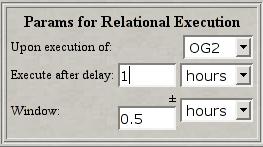
- Relational Execution Link (REEL): For
certain programs, it is important that the observations take place
within a specific sequence of events. For instance, if OG1 is executed,
only then OG2 should be done within a certain
timescale. It is possible to manage this kind of sequence at a higher
level on a small scale (that is, during the preparation of the queues)
but on a larger scale, it is much more preferable to have these options
"hard coded" in the database. To cover such possibilities, we have
developed the concept of the REEL: basically, it is possible to
create a causal link between observation groups. This can be done
in the last window on the right, if you have selected the REEL option in
the "Program Constraints" section. Essentially, a REEL means this:
"After the execution of the reference OG, the linked OG should
be done within a certain delay." You can then link several OGs, if
needed. For instance, OG3 to OG2 to OG1, etc. The links created appear
in the OG table.
IMPORTANT: The REEL option should be used ONLY when
appropriate. If the observations cannot be done within the window
defined by the (delay +/- delay) (due to bad weather or technical
problems), the completion of the chain will not be done. Also, the logic
involved in defining the REELs in PH2 is complicated. It is preferable
to define first all the OGs, save them, and then create the links. This
can be done using the "modif OGs" button: after defining all the OGs,
you can create the REEL link by selecting the OG from its label,
entering the REEL parameters, click in the "select" box on the row,
click on the "modif OGs" button and save. Deleting OGs which have REELs
will not be permitted.

- Time Constraints: For certain
programs, some observations must be done during a specific time
range. These entry fields, available in the OG table, allow the user to
define such a constraint by specifying a period for which the
observations should be undertaken. These fields are optional and will
appear only if required in the "Program Constraints" page. It must
also be understood that these constraints are very severe: if for a
reason or another (e.g. bad weather or conditions not meeting the sky
constraints) the observations cannot be done during the period required,
these observations will not be tempted again and will be taken out of
the queue. Time constraints are not compatible with REELs, for
example if an OG is to be done after another one is validated, that OG
cannot have time constraints as well.
Here is a table of the available buttons:
| Button |
Function |
 |
Create one observation group (it can be of types 1OB,
MOB, or SOB). |
 |
Transform all the observation blocks defined in the
previous form into observation groups. The recommended approach! |
 |
Modifying an existing observation group. After selecting
one or several OGs in the table ("select" column), the OGs
will be modified according to the parameters redefined by
the top lists after clicking the "modif OG(s)" button. So,
it is now possible to change an OG without having to delete
it first from the table! Important: You must make sure that
the total I-time allocated for your program has not been exceeded
after modifying the OG(s). |
 |
Select all the rows in the table. Clicking again on it
deselect all the rows. |
 |
Delete the selected rows. A confirmation window
is displayed. |
 |
Check the entries for errors. The errors found
are
displayed in a separate window and are indicated by a red
frame in the table. An automatic check is done also when the
form is saved or when the "proceed" button is activated. |
 |
Display the next rows of the table. |
 |
Display the previous rows of the table. |
 |
Cancel all the modifications done to the current page
and reload data stored in the database. |
 |
Save all the modifications done to the current page in
the database and reload current page. Regular
saving of the current form is recommended! |
 |
Save the content of the current page in the QSO
database and open the next form. |
Back to Table of Content
OG SCHEDULER
For certain programs, observations can be done
at specific but multiple times during a semester. For instance, if the
observations have to be done during a specific transit of a binary
system, several dates and times might be possible. These dates and
times can now be defined precisely with a new tool, the OG scheduler,
developed specifically for this purpose. The tool produces a series of
possible dates and times for which one or several OGs should be
executed. The OG scheduler is optional and should be used only for
those few programs which really require this tool.
A note on Time Constraints
Before explaining how to use the OG scheduler, it is
important to provide a clear distinction between the different
possibilities offered by PH2 on how to define time constraints. There
are 3 distinct possibilities, two of them already
introduced in the previous section on the OG form.
- Time Constraint Window: When requested in the program
constraints page, it is possible to define time windows during
which a OG should be done. This is the type of possible time constraint
defined in the OG form. The OG will only be done within that time
window.
- Monitoring: A specific OG might be done several times during
the course of a semester, for monitoring a specific target. The
monitoring is defined by a number of iterations and a period. The
monitoring OG can be done within a time window, if desired.
- OG Scheduling: Several specific dates and times for a given
OG can be needed, not just a window. OG scheduling refer to the
possibility to define several dates and times for which an OG can be
done. In other words, "an OG can be done at this date and time, or that
one, or that one, etc...". Even a monitoring OG can be scheduled that
way. In that case, it would mean "start this monitoring OG at one of
these specific dates and times, then continue the monitoring of target
according to the iterations and monitoring parameters (period)".

It is very easy to define a series of dates and times for which a OG
could be done. NOTE: All dates and times specified within PH2 OG
Scheduler are in HST. The top frame of the OG Scheduler looks like
this:

- Top Frame:
- Select OGs: You can select one
or several OGs for which the dates and times should be applied to.
- Enter Start Date:This is the
first date and time possible for the OG(s) selected. The date and
time are in HST.
- Define Period: This is used to
created the series of dates and times for the entire
semester.
After entering these parameters, by clicking the "create" button in
the
middle table will create the list of dates:

- Middle Frame:
- Label: Each scheduling list
is labeled OS#.
- OG: OG for which the list of
dates and times applies. Note that the same list can apply to several
OGs and that one OG can have more than one list.
- Starting Date and Time: First
date and time acceptable, in HST.
- Period: Period, as defined in
the top frame.
- Status: Pending/Active. Active
is when the table has been saved.
- View: This opens a small
window with the list of the first 25 dates generated by the entry
fields parameters. An example is given below. The summary displays all
the dates generated.
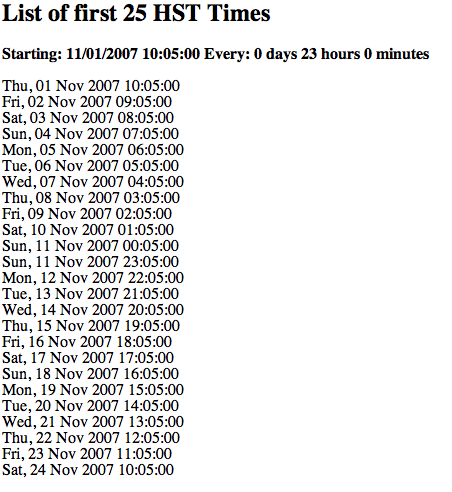
Back to Table of Content
UPLOAD SCHEDULE
This PH2 functionality only appears if the appropriate option is
selected in the Program Constraints page:

The Upload Schedule functionality is useful for events that happen on
specific dates and times, but not necessarily regularly. For regular
(periodic) events, the OG scheduler can be used. For non-regular events,
such as transits, the Upload Schedule allows the necessary flexibility
in the choice of dates and times.
A list of dates and times can be edited as a plain ascii file, and then
uploaded in PH2. The formatting is very precise; after the upload is
complete, the content will be displayed in a table. Users must check the
values that are displayed.


Back to Table of Content
SUMMARY
This page opens a complete summary of what is currently the Phase 2
status of the program. As showed below, the summary can be sent by
e-mail to several destinations as a HTML attachment (to be compatible
with people not using a browser for their mail system), by clicking on
the "Send this page to" button. The summary can also be printed using
the "Print" button of the browser used for PH2.

We strongly suggest that you keep the summary (printed or electronic)
of the final version of the program submitted during the Phase 2. It
will be useful to you for monitoring the progress of your program with
the night reports and for any necessary communication between you and
the QSO Team regarding the observations.
Back to Table of Content
LOGOUT
To exit PH2, you must confirm it by clicking on the "Logout" button
in the window below. If you do not want to do so, select another page
with the navigation buttons on the left frame.